| |
Download Printable Version (PDF) |
|
| |
Export Digital Certificate from Internet Explorer |
|
| |
 |
| |
***Note: Users may require Local Administrative Privileges in order to successfully export the certificate.*** |
| |
 |
| |
STEP 1
In the toolbar at the top of the browser, select Tools and then Internet Options from the drop down list. |
|
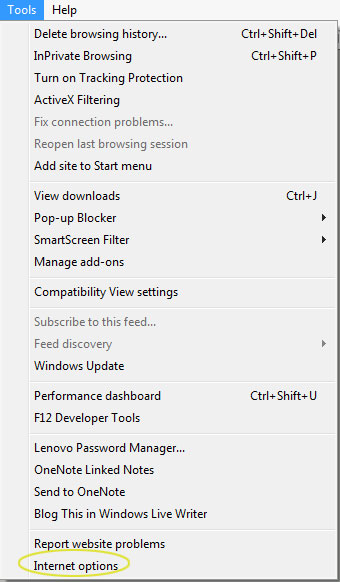 |
|
| |
 |
| |
STEP 2
Click on the Content tab and then on the Certificates button. |
|
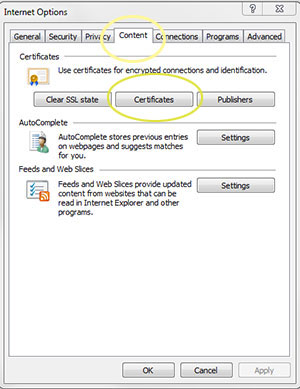 |
|
| |
 |
| |
STEP 3
Click on your certificate to highlight it.
Click the Export button. |
|
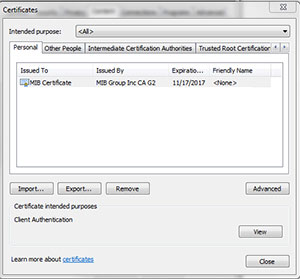 |
|
| |
 |
| |
STEP 4
The Certificate Export Wizard will begin.
Click the Next button.
|
|
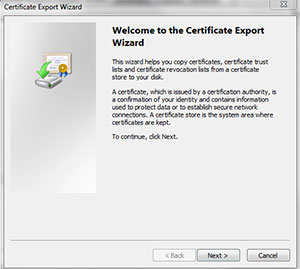 |
|
| |
 |
|
| |
STEP 5
Select "Yes, export the private key" and click the Next button.
***Note: If this option is grayed out, the
user does not have the necessary permissions
to export the certificate. Local Administrative
Privileges may need to be granted to the user.***
|
|
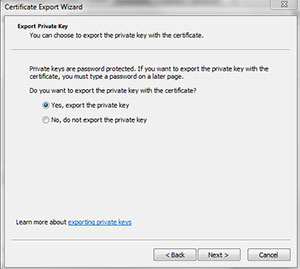 |
|
| |
 |
|
| |
STEP 6
Select "Include all certificates in the certification path if possible" and "Export all extended properties" and click Next.
If the Export File Format selected is not Personal Information Exchange – PKCS #12 (.PFX), then the option "Yes, export the private key" was not selected in Step #5.
|
|
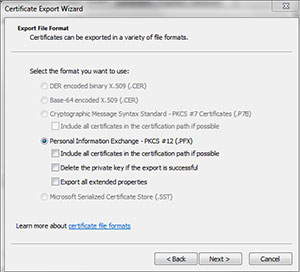 |
|
| |
 |
| |
STEP 7
Create a password and then type it again to confirm (this can be the existing password or can be a new password).
Click the Next button. |
|
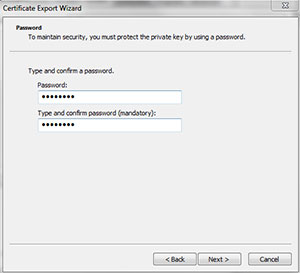 |
|
| |
 |
|
| |
STEP 8
Click the Browse button and navigate to the location you want to export the certificate to.
|
|
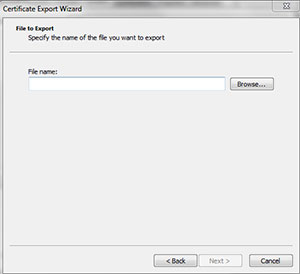 |
|
| |
 |
|
|
| |
STEP 9
Type a name in the "File name" field to identify the certificate (i.e., first and last name of user, last name and company symbol, etc.)
Click the Save button. |
|
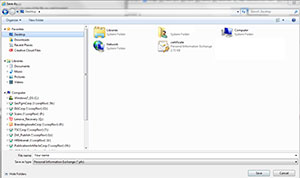 |
|
|
| |
 |
|
| |
STEP 10
The path indicating the location where the file will be saved appears.
Click the Next button. |
|
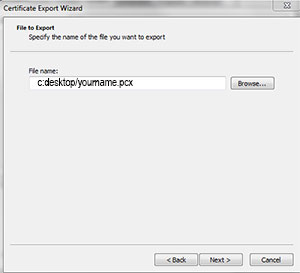 |
|
|
| |
 |
|
| |
STEP 11
The Certificate has been exported.
Click the Finish button.
|
|
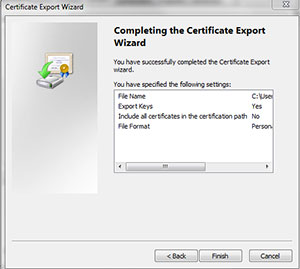 |
|
| |
 |
| |
STEP 12
You may be prompted to enter your old password.
(Do not select "Remember password" as this option has been disabled.) |
|
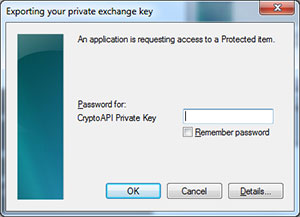 |
|
| |
 |
| |
STEP 13
A message should appear saying that the export was successful.
To return to Internet Explorer:
- Click the Close button on Certificates window.
- Then, click OK on the Internet Options window
|
|
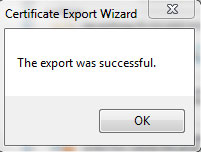 |
|
| |
 |
| |
STEP 14
After successfully exporting the file, save a copy of this file to a known secure location. This could possibly eliminate the need for a passcode reset in the event of future login issues. |
|
| |
 |
| |
HelpDesk/Customer Service
call the Member 800 Number, option 1
or
e-mail helpdesk@mib.com |
|
| |
|
|
|
|

